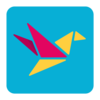4/22/2025 – BuiltOnAir Live Podcast Full Show – S22-E03
Duration: 0 minutes
Be Sure to Subscribe to the podcast!
To get all the latest videos and demonstrations from the BuiltOnAir Podcast, subscribe and get notified on our Youtube channel here and our newsletter/community here.
FULL EPISODE VIDEO
Watch the full video of the show. See below for segment details.
The BuiltOnAir Podcast is Sponsored by On2Air – Integrations and App extensions to run your business operations in Airtable.
In This Episode
Welcome to the BuiltOnAir Podcast, the live show. The BuiltOnAir Podcast is a live weekly show highlighting everything happening in the Airtable world.
Check us out at BuiltOnAir.com. Join our community, join our Slack Channel, and meet your fellow Airtable fans.
Alli Alosa – Hi there! I’m Alli 🙂 I’m a fine artist turned “techie” with a passion for organization and automation. I’m also proud to be a Community Leader in the Airtable forum, and a co-host of the BuiltOnAir podcast. My favorite part about being an Airtable consultant and developer is that I get to talk with people from all sorts of industries, and each project is an opportunity to learn how a business works.
Kamille Parks – I am an Airtable Community Forums Leader and the developer behind the custom Airtable app “Scheduler”, one of the winning projects in the Airtable Custom Blocks Contest now widely available on the Marketplace. I focus on building simple scripts, automations, and custom apps for Airtable that streamline data entry and everyday workflows.
Dan Fellars – I am the Founder of Openside, On2Air, and BuiltOnAir. I love automation and software. When not coding the next feature of On2Air, I love spending time with my wife and kids and golfing.
Show Segments
Round The Bases – 00:01:40 –
Base Showcase – –
We dive into a full working base that will Matthew Busel from Whalesync will share how they built an AI Tools Directory in Airtable showcasing >2,000 new AI products. They utilized Airtable AI, Data Fetcher, Whalesync, and more.
Field Focus – 00:01:41 –
A deep dive into the Linked record fields with dynamic filters Linked Records – Kamille shows how to used dynamic filtering on linked records and highlights new functionality with forms support.
Automate Create – 00:01:41 –
Watch as we review and work through automations. Alli shares a hack on how to get emails to be sent at a specific time.
Full Segment Details
Segment: Round The Bases
Start Time: 00:01:40
Roundup of what’s happening in the Airtable communities – Airtable, BuiltOnAir, Reddit, Facebook, YouTube, and Twitter.
Segment: Base Showcase
Start Time:
AI Tools Directory Showcase
We dive into a full working base that will Matthew Busel from Whalesync will share how they built an AI Tools Directory in Airtable showcasing >2,000 new AI products. They utilized Airtable AI, Data Fetcher, Whalesync, and more.
Segment: Field Focus
Start Time: 00:01:41
Learn about the Linked record fields with dynamic filters – Kamille shows how to used dynamic filtering on linked records and highlights new functionality with forms support.
A deep dive into the Linked record fields with dynamic filters Linked Records – Kamille shows how to used dynamic filtering on linked records and highlights new functionality with forms support.
Segment: Automate Create
Start Time: 00:01:41
Airtable Automations – Sending Emails at Specific time
Watch as we review and work through automations. Alli shares a hack on how to get emails to be sent at a specific time.
Full Transcription
The full transcription for the show can be found here:
[00:00:00] Intro: Welcome to the Built On Air Podcast, the variety show for all things Airtable. In each episode, we cover four different segments. It's always fresh and different, and lots of. Fun while you get the insider info on all things Airtable. Our hosts and guests are some of the most senior experts in the Airtable community. [00:00:26] Join us live each week on our YouTube channel every Tuesday at 11:00 AM Eastern and join our active [email protected]. Before we begin a word from our sponsor onto air backups onto OnAir backups provides automated Airtable backups to your cloud storage for secure and reliable data protection, prevent data loss, and set up a secure Airtable backup system. [00:00:47] Them with onto air [email protected]. As one customer, Sarah said, having automated Airtable backups has freed up hours of my time every other week, and the fear of losing anything longtime [00:01:00] customer, David States OnAir backups might be the most critical piece of the puzzle to guard against unforeseeable disaster. [00:01:06] It's easy to set up and it just works. Join Sarah, David, and hundreds more Airtable users like you to protect your Airtable data with OnAir backups. Sign up today with promo code built on air for a 10% discount. Check them [email protected]. And now let's check out today's episode and see what we built on air. [00:01:38] Dan Fellars: Welcome to the Built On Air Podcast, episode three of season 22. Good to be back with you. We've got myself, Dan, Camille, and Ali back in the house. I. Welcome back, Camille. A week off. Hello. Good to have you and Ali as always. We might be joined by a special guest hoping he joins us here shortly. If [00:02:00] not, we will adjust on the fly. [00:02:01] So I. As always, the Built On Air podcast is a hour long show. We'll walk you through, I'll walk us through what we're gonna be talking about today. So we'll start with our round the bases, get you up to date on everything in the Airtable Communities news and updates. Then talk about our sponsor onto our backups, and then if Matthew joins us, we'll be talking about a base that he's built to showcase all the AI tools and. [00:02:30] How that was built using a bunch of cool tools. If not, we'll jump straight into linked record fields with dynamic filters. It's like I got a cut off there. And Camille's gonna walk us through that, some new functionality that just came out that we'll be showcasing and then shout out to join our community. [00:02:49] And then we'll wrap it up with a hack to sending emails at specific times with Allie with that. Around the [00:03:00] bases. [00:03:03] So let's see what we got going on first. Looks like Airtable is at a symposium Expo, May 12th and 13th in London. You're gonna be in the area. Check 'em out at Gartner's Marketing Symposium for CMOs. So another event you can find them at. And here's one. Let me see. Don't believe this is the right one. Okay, so make launched AI agents, and I think I've got this here. [00:03:41] So if you're a heavy make user looks like they are getting into the AI agent space, so you can start testing that out on make.com. Get your. Agent automations going, you might need to showcase this, how this [00:04:00] works in the future. [00:04:02] Alli Alosa: Yeah. I'd still, I still haven't played around with anything to do with agents. [00:04:06] Mm-hmm. But I understand the. Excitement around it. [00:04:12] Dan Fellars: Yeah. [00:04:13] Alli Alosa: Well now you're spoiled [00:04:14] Kamille Parks: for choice. Yeah, exactly. [00:04:17] Dan Fellars: Yeah. There's some tools. Zapier, I believe also has it. There's some other tools out there. NANI know is a early adopter of this, which, you know, Camil, user of. [00:04:30] Kamille Parks: Yep. [00:04:31] Dan Fellars: Yeah. Next one. Okay, this is the new feature. [00:04:37] Dynamic filters now apply to computed fields. So this is, this is Camille what you're gonna be showcasing. Yeah. Okay. So basically just quick high level, we'll go deep into it. Users can now apply dynamic filtering of linked records inside interface forms. If a linked record column has a dynamic filter on a computer field, [00:05:00] such as a lookup or formula, then the records will be filtered based on those conditions. [00:05:04] Inside interface forms, users will only be able to select link records that match the condition. This provides a more consistent experience with the rest of interfaces. Very nice. Excited for that. [00:05:19] Alli Alosa: Exciting stuff. [00:05:21] Dan Fellars: So this is one that was announced. We missed it last week. But if you want to sneak peek, so they're advertising, we might have mentioned this, but I didn't see this post image generation in Airtable. [00:05:34] So it looks like they're coming out with the ability to, to use AI to generate images and then save 'em back as an attachment. Back in Airtable. And so it looks like you can fill out this form here to get on the wait list for beta access to that, and then April 24th, in two days, we'll be doing a deep look on it on their marketing user group. [00:05:59] So you [00:06:00] can register there for that. [00:06:06] Alli Alosa: Yeah. That's pretty cool. [00:06:08] Dan Fellars: Yeah. Yeah. We'll see how it works. But yeah, image, image creation is, is definitely coming a long way with, with ai. [00:06:17] Alli Alosa: Oh yeah. I, I had a bunch of screenshots that I saved of. When Dolly was first released a few years ago and like all the like little prompts, my brothers and I spent like an hour just like trying to come up with silly pictures, but like, looking at what those images looked like three years ago is so funny compared to today. [00:06:38] Dan Fellars: Yeah. Yeah. I re I remember that, that when Dolly was like the new hot thing. [00:06:44] Alli Alosa: Yeah. [00:06:45] Dan Fellars: Yeah. The quality was very low. [00:06:47] Alli Alosa: Oh, yeah. Yeah. [00:06:49] Dan Fellars: Yeah. Okay yeah, this is just talking about that event. 1:00 PM Eastern, 10:00 AM Pacific. So you can register there for a marketing event. [00:07:00] It's like they don't mention it here, but they might be using other tools in addition to the, the AI image generation. [00:07:09] Next. So I thought this was interesting. Canva is launching a, I mean, essentially a Airtable competitor. So you see here it's essentially a data table. So I think the thinking is, is like you can have a data table and then automatically generate, you know, images or slides or something off of that data, but they even have formulas magic formulas using the ai. [00:07:40] And then you can get insights on the data. I don't know, Canva's getting in the Airtable game. [00:07:48] Kamille Parks: Why not? Sure. [00:07:50] Dan Fellars: Yeah. Yeah. And it looks like they're integrating with HubSpot and everything else, so it's kind of interesting play [00:07:59] Alli Alosa: [00:08:00] that was not on my Bingo card for 2025. [00:08:05] Kamille Parks: I. [00:08:08] Dan Fellars: Yeah, we'll see how that plays out. [00:08:11] Alli Alosa: I mean, I generally love Canva, like [00:08:13] Dan Fellars: mm-hmm. Yeah. [00:08:14] Alli Alosa: They do things well. So I'd be interested to see. [00:08:17] Dan Fellars: Yeah, and it does make sense. You, you know, you want you to make your images or your, you know, presentations dynamic based off of live data, so there is some reason for having their own data store. [00:08:35] Alli Alosa: Yeah, absolutely. [00:08:36] I've played around with, they've got like charts and stuff you can put in your presentations and they look really nice, but they like give you a table on the back end that you can, you know, put the data in to build the chart. Mm-hmm. So I wonder if all that kind of connects together. [00:08:52] Dan Fellars: Yeah. Yeah. All right. [00:08:57] Oh, there's the make one. That's the duplicate. [00:09:00] Whoa. Did a lot. I miss, there's other, oh, this is, I think it jumped to the wrong one. So interesting bug. Did anybody I was gonna see, did you watch Scott's video of what the bug actually is? [00:09:15] Alli Alosa: I got halfway through it and then got distracted. So I did not actually see the bug itself. [00:09:23] I know it had to do with. I think he removed an option out of a single select field. I can't, that's as far as I got, but, gotcha. [00:09:35] Dan Fellars: Yeah. Yeah. Scott, if you're watching, let us know what, what the bug was and if got any resolution there. Yeah. Here's, here's the other one. So the builders of fill out, fill out's, a very popular form just announced they're launching. A new product called zeit zeit.com. So build with Zeit. So I actually have access to it, so I, yeah, so this is [00:10:00] actually the interface to it. [00:10:01] So I signed up for the wait list and got access to it, and it's pretty, it's pretty cool, like it built a site off of a single prompt. And it gives you access to the code so you can, you can modify the code if you want, or just kind of. The new buzzword is vibe coding, just being able to interact with the, with the ai, to, to, to rework your code. [00:10:24] And so yeah, that's kind of the future is no more writing code itself. You just do it all through prompts. [00:10:32] Alli Alosa: It's crazy. [00:10:34] Dan Fellars: Yeah. Yeah, it is crazy. So anyway, so yeah, check it out. There's a waiting list. They are giving access, I think a hundred a week is what they said. Mm-hmm. You can get on their wait list if you go to zeit.com, but I think most people here are fans of Fill Out. [00:10:51] They, they have a very good development team and I was shocked that they were able to. Throw this out there, like [00:11:00] it's nothing. 'cause they're already producing a ton of new functionality on their fill out product. [00:11:05] Alli Alosa: Yeah, they're very impressive. [00:11:08] Dan Fellars: Yeah. Yeah. [00:11:10] Alli Alosa: Yes. I'm super excited to play with that. [00:11:14] Dan Fellars: Okay. Oh yeah. [00:11:15] And here's their announcement on, on LinkedIn. So, yeah. And there you can see a, a video of how it works. Good stuff. So that is around the bases. Let me look to see news. No, I'm still not here. So we may I do, maybe I can show something time permitting. If not, we'll we'll call it short today. Maybe he will join us later in the show. [00:11:44] So we're gonna. Jump ahead. [00:11:50] And if you are running your business on Airtable, it's best practice to make sure your data is backed up. That's where on where backups comes in, it will back [00:12:00] up your record data, your attachments, your schema information into your own repository in box Dropbox, OneDrive, or Google Drive. And so you can rest easy knowing that your data is secure and it does have the ability to restore. [00:12:17] Your data, your, your, your, your non formulaic data back into Airtable. So if you need a restore, you can do that as well. So check it [email protected]. You can use promo code built on air for a discount and get started today. Know when your data is backed up. So we will try to come back to this one. [00:12:39] And Camille, let's talk about link records, new functionality with dynamic filters. [00:12:49] Kamille Parks: All righty. So this is the announcement again from the What's New page on Airtable. And a lot of this is gonna overlap with [00:13:00] existing functionality, and I'll do my best to explain what exactly is new. So. In brief previously if you had a form or an interface or if you were just in the data view, you can have linked records, be dependent on specific information about whatever record you're currently looking at. [00:13:20] So in my, I. Case I have a new form that's a job application. So if I want to limit my selection of jobs to a specific department, I could do only give me things in the sales department, and now when I click on job, it will just give me the two sales options. So that's not new. What is new? Is specifically for forms, you weren't able to use that same functionality if the field you are ba basing the. [00:13:57] Filter condition was was computed in any way. [00:14:00] So that includes formulas, lookups, roll-ups, et cetera. Created by, created by, created time, last modified, yada yada yada. Any of those you wouldn't be able to use to help filter down records. If you were on a form in interfaces, you could do it in the data view, you could do it. [00:14:19] But now as, as of I wanna. Say yesterday, you can do so on the form as well. So just looking at how my job field is set up behind the scenes, I have it set that I can only select jobs where each job's department matches the department selected in that other field here, if I go to my jobs table, there's that department field that I'm using to match against, but I also have this formula field here. [00:14:48] Called enabled and I have it represented as a check box. What I can do now if I go back to applications is say, only allow me [00:15:00] to select where it's the same department and where enabled is true. I can do save here, hit confirm. [00:15:15] Give Airtable some time to think about it. [00:15:22] Still thinking, yeah. Alright. Interesting. This wasn't the hard part. Okay. [00:15:33] Oh, [00:15:35] Dan Fellars: good. Little Airtable. [00:15:40] Page refresh. [00:15:43] Kamille Parks: Did it go okay. All right. So it did work. If I go back to my form, do a hard refresh and I believe a clear. [00:15:55] If I do sales again, I shouldn't be able to select anything because none of them are [00:16:00] enabled, which is the expected behavior for me at least. Because once again, if I look back at jobs enabled is false for everything. What I can also do is have a created time field, which is also calculated. [00:16:17] And I can say, only allow me to select where the created time is. Let's just say, I'm just gonna do today. This is a bad example. You wouldn't do this. If I do that, hit confirm. And if I add a new job today, example, sales. Once again added to the sales department. Now, if I look at my form. [00:16:53] And do sales. I have the ability to select just the example sales one, [00:17:00] because that was the only one that was created today. So this is a very useful feature. It was, again, you could have done this on an interface for a while now. But you wouldn't have been able to allow the computed fields to be used as those filters on the form itself. [00:17:21] So this is very useful for me. I think in a lot of use cases where we do have computed fields or lookups is the more common one. I think for us that would really expand our ability to have proper data collection. So we're not having. People select records that they really shouldn't be on the form itself. [00:17:44] And then just as demonstration, there's nothing special about how this form is set up. There's no, I didn't modify any of these settings here. It's just what I've demonstrated so far was just based on the field's [00:18:00] configuration. Over here and going back to the form really quickly, you can have it interact with, this selection option specifically on the form itself. Sometimes you might wanna do something where if you only have, let's say five departments, maybe you wanna have one form per department because there might be different copy that you might wanna have up at the top of the form, something like that. [00:18:27] Well, if that's the case, if, if you have multiple forms, one for each department, you could use the you could use the filter conditions that you have on that field, but you could also further limit it down to say, well, this should only give me jobs where the department is I'll say it. And then with that, I'm going to remove that from the form because it's now redundant. [00:18:57] And then there are [00:19:00] no there are no it ones created today. So I'm gonna do example it [00:19:12] and now immediately available example it. So even though I have two records that were created today, which is the condition that's here on the. Form or in the field conditions. The form itself is specifically limiting me to only use the IT department jobs. Now, why can I see the IT one, but not the sales one if I haven't selected a department yet? [00:19:44] Because looking again, at my configuration department has any of department, well, this department field on the form doesn't exist, therefore it's blank. Airtable, when you're doing the, sort of, has any of array [00:20:00] condition, it treats an empty array as like, it's not a condition at all. So that's not factored in to. [00:20:09] This condition anymore. If I had, once again had the department field on this form and then removed the IT specific condition, then I would be able to. Drill down based on what a user selects. But otherwise, if you don't have the field department filled in, it's just going to ignore that condition entirely and go with whatever other conditions you might have applied. [00:20:35] In my case, I said created today, and that the form itself is saying the department is it. Hopefully that made sense. [00:20:45] Dan Fellars: Okay, cool. Awesome. Yeah, very new, new functionality, getting things standardized, which would be nice if they went through every place and standardize all of their items. [00:21:00] I. [00:21:01] Kamille Parks: Yeah, so this is a, I guess, a step in that direction because you could have done this on an interface page beforehand. [00:21:09] And forms were kind of left out of the equation. Now that's not so much the case anymore that they've sort of closed that gap for at least this very specific piece of functionality. I do wish they would continue to do that for a lot of other features. And forms is kind of the one example of Airtable having four different versions of the same feature and they were all being different. [00:21:38] So this thing, everything I've demonstrated thus far works in all three interface forms. I have not tested the form view for Airtable because that is basically depreciated. So it, they've kind of. Been like, don't even use this anymore. Use the new forms anyway. But the interface page [00:22:00] form the standalone form and the form popups that you can have in an interface all work the same way. [00:22:08] Alli Alosa: Good. [00:22:10] Kamille Parks: That's exciting. [00:22:12] Dan Fellars: Awesome. Thank you, Camille, for sharing that. Mm-hmm. Let's move on. I gotta remove, okay, Allie, let's walk through emails at specific times. [00:22:27] Alli Alosa: All right, [00:22:30] Dan Fellars: there you go. [00:22:31] Alli Alosa: Awesome. Okay, so this is just a very simple yet, I think. Useful little hack. So in this example I've got students in classes and an enrollments table. [00:22:46] So these people are taking these classes on each of these records here. And let's say I want to send an email the day before the class starts to [00:23:00] remind all the students in that class, Hey, the class starts tomorrow, and what other, whatever other. Information I want to include now at a very basic level, something I could do because I have the class start date on each of these records. [00:23:16] I could go add an automation and say, you know, when a record matches conditions on the enrollments table, and I wanna say where class start date is, let's say tomorrow. And I have not yet sent them a reminder email. So those would be my conditions. And if I go to choose the record, I've got all of these people who are starting class tomorrow and have not yet been reminded of it. [00:23:51] However, the way that this works is that class start date because there's no. [00:24:00] Time associated with it. And also, even if there was, there's no way for Airtable to recognize that in terms of these automation conditions, this would run or would have run at midnight today. So as soon as it turned midnight, meaning it's now the 22nd, it would trigger for anything for the 23rd at or around midnight. [00:24:26] And of course that depends on your time zone settings and all these things, but essentially Airtable is going to recognize that date, the second it turns into that date, if that makes any sense at all. I'm trying to explain that clearly. And that is not always the best thing for some, some use cases it's fine to like, you know, send an email around midnight so somebody's got the email in their inbox the next morning. [00:24:52] Other times it's. Not really what you want. Like say, this class actually starts in the morning of tomorrow at [00:25:00] 8:00 AM I don't wanna send them the reminder at midnight because they're probably not gonna see it until they're sitting in the class the next day. So how can we solve that? There is a million approaches, but one way that's pretty simple is if I change this to, instead of when a record matches conditions, I'm gonna change it to at a scheduled time, and let's say if I want my email, my reminder email to go out at 2:00 PM the day prior to the class. [00:25:36] So I would set this up to run. Every day at 2:00 PM [00:25:46] I hate searching for times in this job. Always. It's like you have to do it exactly the way you want, they want you to. So this would run every single day at 2:00 PM and it's not always going to do anything, [00:26:00] right. It might run every single day and not actually do anything except for twice a year I. Or something like that. [00:26:07] But that's okay. I mean, you've got, even if it runs every day of the month, that's only 30 runs. And depending on your plan, you might have up to 500,000 runs a month, and that's not gonna break the bank. So this is my little workaround. I would instead just have this run every day, and then I would go find records on the enrollments table based on a condition. [00:26:33] And the conditions are gonna be exactly the same as what I had just set up prior when I was using the one record matches, conditions trigger. So I'd say class start date is tomorrow, and they have not yet received a reminder email. [00:26:54] So now we're finding all of those people. And then we can just go ahead and use the [00:27:00] repeating group action. And say, all right, for all of those records that I found, go send an email. Let's just do the built in send email. We could go send it to each one of those students. Like reminder class starts tomorrow [00:27:29] and. Of course, just insert whatever we need from our record. Oh, interesting. I've never really noticed this, but if in the current item, there's no option to insert the whole record as a list or a grid. [00:27:49] Kamille Parks: Hmm. [00:27:50] Alli Alosa: Wait a minute. Yeah, that, [00:27:53] Kamille Parks: that sucks. [00:27:54] Alli Alosa: Yeah. I've literally never noticed that. And [00:27:59] Dan Fellars: yeah, that's [00:28:00] interesting, [00:28:01] Alli Alosa: right? [00:28:01] Because [00:28:01] Dan Fellars: if you. Yeah, [00:28:05] Alli Alosa: I mean that's fine. I don't need it, but it is nice. It's a time saver when you're like just throwing together something. [00:28:11] Kamille Parks: You could add a fine record step above this and when record ID is current items record id. But that feels silly and you shouldn't have to do that. [00:28:21] Alli Alosa: You shouldn't have to do that. [00:28:23] But we could do it just for fun. We could say, oh, I don't even have the record ID on the record. [00:28:27] Kamille Parks: It's also silly that you can't just directly grab the record Id It has to be a field, right? Right. [00:28:34] Dan Fellars: That should be in there. [00:28:36] Alli Alosa: It should. I totally agree. Maybe [00:28:38] Dan Fellars: just just do the name, just to get it to show up. [00:28:41] Alli Alosa: Yeah, let's do that. Let's do that. We'll do enrollments. Hopefully all of my names are unique, so we would say where name is and then in the current item name. So that's gonna find [00:29:00] the same record that we're currently looking at. [00:29:03] Kamille Parks: Mm-hmm. [00:29:03] Alli Alosa: And now I should be able to insert as, yeah. There we go. Oh [00:29:11] Kamille Parks: my gosh, [00:29:12] Alli Alosa: that's so silly. [00:29:13] It's, [00:29:13] Kamille Parks: it's so weird. Airtable. [00:29:19] Alli Alosa: Oh my gosh. That's funny. [00:29:21] Kamille Parks: But there you go. [00:29:22] Alli Alosa: There we go. So that makes it. I also, I mean I love the being able to insert this, but they need more flexibility. Like I'd love to be able to change what the label is and I'd love to be able to. Reorder them instead of having to make sure that my top most grid view is in the right order. [00:29:40] Every time I'm like, oh, come on, [00:29:42] Kamille Parks: your, your top most collaborative. But also, yeah, I agree. I want the insert as list and insert as grid to be more flexible. Reordering has become like a pain in the butt for. A lot of our [00:30:00] bigger bases because they'll have, they don't have just one email digest thing. [00:30:04] They have like five and some fields are just not relevant or not as relevant for this digest versus this one. And having to have one view that is the basis of all field ordering across the base is unfortunate to say the least. So yeah, it's [00:30:25] Alli Alosa: not [00:30:25] Kamille Parks: fun. Nope, [00:30:26] Alli Alosa: not at all. That's why I end up writing a bunch of crazy HTML formulas and using that instead. [00:30:34] But even that has its limitations. But yeah, this is just a pretty simple way to say, all right, I always like all reminder emails always go out at 2:00 PM and that way you're guaranteeing that it's gonna be in someone's inbox, not at midnight, and they will most likely see it before the class actually starts. [00:30:54] And there's a million ways you could adjust this too. I actually was thinking about like setting up something [00:31:00] that's like every hour and then maybe using a script to output the number of the hour. And then if you wanted to like schedule records and Airtable to be like, this goes out this date at this time, you might be able to use the scheduled time trigger and trick it into being super dynamic. [00:31:21] Hmm. But yeah, this has been useful for me. I use this a lot. Yeah. This also actually bonus, even though it's running every day and not necessarily doing something every day, so you're, you know, you're wasting those 30, potentially 30 runs a day, but this, when it does do something, it's gonna loop over up to a thousand records. [00:31:45] Hopefully you're not sending a thousand emails out of Airtable. I would recommend using a different platform at that point, but. That would only count as one run, so, mm-hmm. It actually does save stuff in the long run as opposed to 11 individual runs. [00:32:00] It's only gonna be one run, so. Got it. [00:32:06] Dan Fellars: Very cool. That's definitely a nice trick. [00:32:08] And we learned something new about the find record functionality. [00:32:12] Alli Alosa: Silly. Yep. [00:32:15] Dan Fellars: That's bizarre. Because I mean, they would've had to like. Modify the send action to say, oh, this isn't coming from a find record directly above us. [00:32:28] Alli Alosa: Yeah. It's really weird. I wonder if it's because in the current item, you know, the current item isn't necessarily always a record. [00:32:37] It could be just a value from an array. Right. But that's [00:32:41] Kamille Parks: true. [00:32:42] Alli Alosa: But they, they have it. It doesn't display all the same options. If it just says my option, [00:32:48] Dan Fellars: you know, it's a record. Yeah, [00:32:51] Alli Alosa: silly. [00:32:52] Dan Fellars: Very good. Well, thank you, Ali for that. Let's move on. So first of all, if you are not in our built on air [00:33:00] community, join us built on air.com/join, get you access to thousands of Airtable users and fans and people talking about it every day. [00:33:10] As well as our newsletter that keeps you up to date and subscribe to our YouTube channel and other social media platforms. We'd love to have you. And if you have something that is awesome and you wanna share it, join us on the podcast. We'd love to have you on and talk about it. So with that, with time permitting, I'm gonna go through something that I was gonna show last week. [00:33:32] But we ran out of time, so I'll show it today. So there was a user question in the built on air community. I couldn't find it today, but it was asking about the functionality within automations about the base structure and what the base structure is. And Ali, I know you responded if you remember this question about the benefits of that. [00:33:55] So I thought I'd highlight that. This is something I, I is becoming one of my kind [00:34:00] of like favorite things. So basically what it is, is it gives you access to all of the table and field IDs and allows you to utilize them throughout any of the action steps within an automation. So the question was, is like, when do you use these, what are they used for? [00:34:18] And things like that. So you can use 'em. It's available. I think in, in your demo I saw like it's available in, find record or any, any of the action steps. It's, it's essentially always there on used data from and all the previous steps. Are there. So it's, it's always available for any of the action steps. [00:34:38] Where, and Ali you mentioned this, where I use it a lot is, is within scripts. So it's very common within scripts that you need to, you know, query. A, a table and access fields and things like that. So that's where it comes in handy. So there's many approaches that we had to take prior to this [00:35:00] coming, becoming available. [00:35:01] There was kind of like two thoughts. One is you would just have your input variables here. And you would just copy and paste 'em. So you'd have to go to the, you know, to get like the app id, you'd go there, or every table, you could get it from the URL fields. You could copy the field, URL, paste it, and then get it from there. [00:35:23] So there's ways to get the information from the system itself, and then you could just paste it in there. The problem with that is a couple things like if you. If you copied the base, then you'd have to update all of your input fields. And if you change things within the structure, it might mess things up. [00:35:44] And so by making it dynamic like this, it will change. The other approach that, that we maybe took was just using the name, like the table name or the. Field name. One of the benefits of that is if you did copy the base, then the field names and table names would stay the same. [00:36:00] But the bad part is if you ever rename the fields or whatever, your automations would break, and you'd have to go into the automations and always keep 'em. [00:36:07] In sync with your, with your naming conventions. And so it was kind of a pain to do that. So this is definitely the best approach where it, it'll dynamically change. So basically all you do, if you're running a script and you know you need to query a table or field, then you just come in here, click on the base structure. [00:36:27] And one thing that's that's tricky here is if, if you're looking for. You know, usually I'll search for the table first. Well, in this one I just want the table. So let's see. I want projects. [00:36:41] Kamille Parks: You have to click again, which is bad. UI design. Yeah, [00:36:46] Dan Fellars: yeah, I know. Yeah, you gotta do a double click. So here's all my table names. [00:36:51] And then you click there and then it shows all the fields. And then, so if you want the, if you want the project, you click up here. If you want one of the fields, you [00:37:00] click in here. So for this one, oops. I want the table ID and this one as well. I want the, [00:37:12] I guess you got search there. Okay, there we go. And then it shows the fields. I want the table. Id double click. So now I want a field, so I'm gonna get the record ID from the table. So this is where it's tricky if I know I want, I want the project, so I wanna select the table first, but now the field's already filtering based off of my search. So then you gotta kind of delete that to get all of the fields and then, then you could search or just go and find it. [00:37:45] Kamille Parks: Yeah. Another thing about this panel specifically, once you get into here, there's two scroll bars and I found that that's, yeah. [00:37:56] Intro: Oh, wow. [00:37:58] Kamille Parks: Yeah. I don't know what [00:38:00] went wrong with designing this particular panel. This is a great feature. I use it as well. And like, I'm glad that they added it. However, there's some implementation stuff that's just bizarre. [00:38:13] Dan Fellars: We're trying to figure out what those two, how, what the difference is, [00:38:17] Kamille Parks: right? [00:38:18] It's, they, it's bad. CSS, the, the box inside of it. The overflow is wrong. Mm-hmm. They set overflow to scroll instead. Like it's just, there's a box inside of a box and the inside box is too long for its container. [00:38:35] Dan Fellars: Yeah, yeah. So anyway, so that's how you do it. And then, and then inside your code you can get access to you know, like this, and then you can use them throughout forever for whatever scripting that you're doing. So definitely better than hard coding it directly within your code. And making it dynamic. The other feature, and Ali, you mentioned this in the response, is these, now once you [00:39:00] link these, it's now smart enough to know that it's tied to those. [00:39:04] So if you were to go to manage fields and look at, let's go to projects and record id. And so now it shows me that it's actually tied to that script. Mm-hmm. So if you're looking at, you know, wanting to know, like, oh, can I delete this field? No, it's actually tied to an automation. Whereas if you just pasted the value of that, you know, field id, it wouldn't, it wouldn't give you this insight. [00:39:30] So that's another benefit to that. [00:39:33] Alli Alosa: That's the biggest thing for me. I, I find that just, I. It's [00:39:37] Kamille Parks: just kiss. [00:39:38] Dan Fellars: That's, [00:39:39] Kamille Parks: yeah, it, it's really nice. One of the like hacks that I had to do beforehand for that was like to make a last modified time field or something like that and have it specifically target the fields that I know I'm gonna use in a script. [00:39:54] And I'd name it as Fields used in this script or, or whatever, blah, blah, blah, blah. And have [00:40:00] that be in some way associated with the automation. But you couldn't select any, computed fields. So that's just a limited limitation of the last modified time field. So it would only let me, I could only hack it in so many ways, but this is, allows you like Dan and Ally said to use the dependency checker. [00:40:22] Which is great. I do find if I, sometimes I need to use 20 fields in a script, and it's annoying to put that many input variables, especially since you can't like move them up and down. Like the order stops making logical sense after a while that you put in all your input variables. But. There are a lot of times where I only need like four fields and I, I use this all the time for that. [00:40:51] Now, [00:40:53] Alli Alosa: the only other annoying thing I find is like, now if I'm looking at this list, like the, what's actually shown in the [00:41:00] token for like, it's just table ID and then the table id, it doesn't show you like. What the name of that table is. If you like, pick the wrong one. There's no way to know that it's wrong. [00:41:12] You'd have to go, like, manually check every single one of them. I think Cavan mentioned that she adds now a, like a console log to the top of all of her scripts to output the actual field names of those fields so that you can easily check them and make sure that they are pointed at the right place. [00:41:30] Hmm. Because I've found that like several times. I'm like, wait a second, which field? Even if I name the, the variable as specifically as possible, I'll be like, wait, was it like date added or date sent? Like I can't tell by looking at the field Id, [00:41:48] Kamille Parks: Dan, could you add a quick new input variable that pulls any field out of like the trigger.[00:42:00] [00:42:00] Dan Fellars: Let's see [00:42:04] Kamille Parks: the trigger itself. So when record is created, I wanna see like, like project. Yeah. Just click project name. So yeah, that token tells you that it's pulling the field project name. But to Ally's point, the other ones are saying it's pulling the field. A field id. Mm-hmm. And that field ID is this. That's inconsistent. [00:42:28] So again, great feature, the implementation is like wild. [00:42:34] Dan Fellars: Yeah. Even if, just like in the highlight, like. It just says stable and fields from this space. Yeah. [00:42:40] Kamille Parks: And then the hover over project name though. [00:42:44] Dan Fellars: Yeah, and it tells you and it even gives a preview [00:42:49] Kamille Parks: what's going on. It's so different. Very useful. I can't, can't get over how useful it is, but man, it's the implementation [00:43:00] of wonky for no reason. [00:43:02] Yeah, [00:43:02] Dan Fellars: yeah, for sure. That could be improved. Yeah, so just kind of showing the, the benefit of this you know, if you were gonna select a record or query the records, and then if you do your fields, you can easily just use the field so this limits, you know, what fields are returned, and then it's all dynamic based off of here. [00:43:25] So that's just kind of how you would utilize those. Mm-hmm. In your script and so yeah, kind of must have if you're, if you're doing any scripting there. This probably is, I'm trying to think where I've used these outside of a scripting action. Can you think of a, a use case? [00:43:46] Alli Alosa: I guess you could, I mean, it would still probably be in a script, but like, say you're calling a web hook or something like a make or Zapier, you could send dynamically what table. [00:43:57] You wanted to look at or, yeah. [00:44:00] I don't know why you would, but I'm sure there's a reason. [00:44:04] Kamille Parks: Yeah. I kind of wish some of these selections I could use as the, like the tokens I, or just having the field selector of where Dan's like selecting right now be dynamic. 'cause if I have a script beforehand that. [00:44:24] For instance, outputs the field ID of something I know I want to change. I would want like to be able, instead of manually selecting the field project name, I wish I could have that dynamic be dynamic with whatever the output of a previous step is. That's gonna come in handy sometimes, not all the time. [00:44:47] I get why it's not a feature, but. Yeah. [00:44:50] Dan Fellars: Yeah. Yep. So yeah, if you were doing some kind of like meta, if you were tracking, you know, all of your tables in like a meta table or something, [00:45:00] then, then maybe that's useful. Although it'd only be relevant for the current base. So maybe not, I don't know. Yeah. Anyways, while I'm on the screen, we've got a little time. [00:45:11] Two things. So we were talking before the show, like my frustration I've been dealing with is on this find records. That you can't create conditional groups and do like more advanced queries on your conditions. That's a big frustration of mine. Mm-hmm. I needed to do like an and, and then another group of an or something like that. [00:45:32] And you can't do that on a find record. Actually had to move it to a script and did utilize the, the base structure. Also. Does anybody use this feature? [00:45:44] Kamille Parks: Never. I sometimes, but I don't look at this. I click the other expand thing next to the name to get me to open the view itself, because I wanna see that views, like filter [00:46:00] conditions mm-hmm. [00:46:00] And how it's sorted. And so, yeah, like the popup within the, the automation window, I don't really use this, but. Sometimes if I need to quickly go to a specific view, I, I'll like click there and then click there and it'll open in a new tab. [00:46:17] Dan Fellars: Yeah. If you could like add records here. 'cause sometimes like I wanna, I'm like, oh, I need to get like the record ID or something. [00:46:26] If this made it easy to quickly add that field. [00:46:29] Kamille Parks: Mm-hmm. [00:46:30] Dan Fellars: Useful [00:46:31] Kamille Parks: If they used this UI to let you reorder how the fine records would. Like the fields would appear if you were to insert them in an email or whatever. Mm-hmm. That would be a useful implementation of that like UI component that they have. Yeah, [00:46:50] Alli Alosa: I agree. [00:46:51] Do you remember when automations were only half the screen and like showed up, like extension did and you could actually see the Oh, yeah. [00:47:00] Yeah. Wait a minute. Everyone was really upset when they changed it, and now I'm like it's fine. I'm just used to it now. [00:47:07] Kamille Parks: I, I remember after that change happened I feel like this screen looked differently as well. [00:47:13] And then and then we got this sort of like. Everything's on top of each other. And I think it's always been vertical, but then there's this line kind of to the left and I was like, oh, okay, we're gonna, we're gonna get branching automations. It's gonna be great. Why else would they give us so much horizontal space that never happened? [00:47:34] Alli Alosa: Oh, like that would be amazing. Branching. And like conditional logic. Nested conditional logic would be incredible. And the ability to do a repeating group and conditional logic, like I need to mix those. Very often I need to mix them and I can't, and it's [00:47:51] Kamille Parks: very annoying. I wanna be able to do something after a conditional group or after the repeating group most often. [00:47:58] Yeah. I want it to [00:48:00] run all the conditions of the repeating thing and then mark the record as done. Yeah. Like that is a common use case I've run into all the time, and it always has to be, I always have to market it done before it's done. Or have a separate automation that waits for two count fields to e to equal each other or something like that in order to get that accomplished. [00:48:23] So it's, there's, there's some things that we could do to improve the automation feature within Airtable. And by we, I mean Airtable. Yeah. [00:48:34] Dan Fellars: Yes, I agree. For me, it would be, I ran into this the other day. I wanted it to go down both. Mm-hmm. Channels, but it'll only go down the first, the conditions are met, but I wanted it to execute this one and this one if both conditions were met. [00:48:51] Kamille Parks: When you have a, a Airtable, like the find records step or, and you have a filter on a view, [00:49:00] you have the option of doing and. Or, or I wish conditionals were like that, where you set up your first one and then you make one decision. Is it? And, or, or Right now it's always, or? Yeah. So it, you know, it goes down the line. [00:49:15] The first one it matches, it'll do and then it stops. I wish you could say, do all of them that apply? And then again, something else at the end that'd be. It would [00:49:26] Dan Fellars: Very true. [00:49:28] Kamille Parks: Yeah. Because it's all, it rinse in sequence anyway, [00:49:31] Dan Fellars: right? [00:49:32] Kamille Parks: Every if yeah. No step can start until the previous step is completed. So we wouldn't be changing that. [00:49:39] And even if the limit. Within the automation is the same. I think it's 25 steps you can have per automation, even if that remains in place, just being able to do one more step after the previous steps have been finished. And when I say one, I mean more than one. [00:50:00] Gimme flexibility. That would be nice. [00:50:03] Yeah. [00:50:06] Dan Fellars: Very good. Well, that concludes our episode for today. Let's see if we can get our guest on in a future show. I am excited to see what he has to share for us. So thank you all for joining and we will see you next week. Thank you. [00:50:37] Intro: Thank you for joining today's episode. We hope you enjoyed it. Be sure to check out our sponsor onto our backups, automated backups for Airtable. We'll see you next time on the Built On Air Podcast.
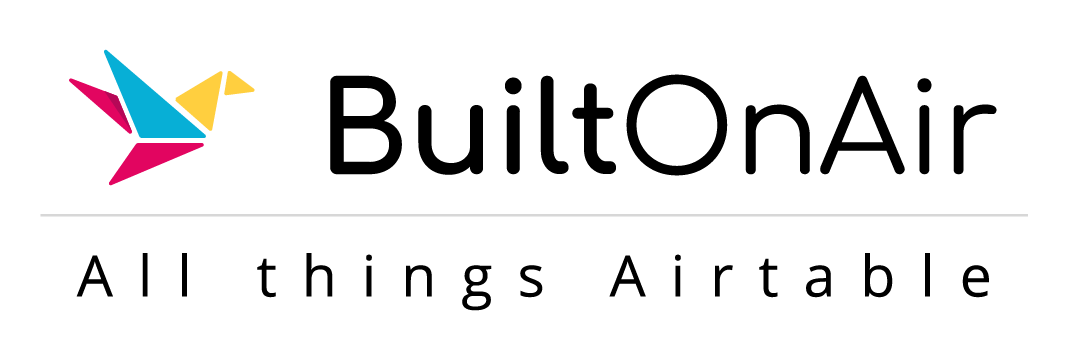
![[S22-E03] Full Podcast Summary for 04-22-2025 – AI Tools Base; Latest Forms with Dynamic Filters support; Email Send Hack](https://builtonair.com/wp/../uploads/segment-11.png)
![[S18-E08] Full Podcast Summary for 05-21-2024 – Marcus Garrett: AI Powered Applicant Tracking; Record Level Cumulative Rollups](https://builtonair.com/wp/../uploads/segment_image_1-133-440x264.png)
![[S08-E06] Full Podcast Summary for 06-08-2021](https://builtonair.com/wp/../uploads/segment_image_1-16-440x264.png)
![[S11-E09] Full Podcast Summary for 06-28-2022 – Async vs Await, IF vs REGEX, and Advanced Linked Record Filters](https://builtonair.com/wp/../uploads/segment_image_1-71-440x264.png)
![[S09-E09] Full Podcast Summary for 11-09-2021](https://builtonair.com/wp/../uploads/segment_image_1-44-440x264.png)